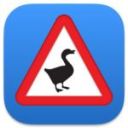Mastering Screen Time Management on Your iPhone: A Step-by-Step Guide
Mar-14-2024

In an era where our lives are increasingly intertwined with digital devices, monitoring and managing screen time has become essential for maintaining a balanced lifestyle. Apple's iOS offers a suite of tools designed to give users comprehensive control over their screen time. Whether you're a concerned parent, a productivity enthusiast, or someone looking to reduce digital distractions, understanding how to keep track of your screen time on an iPhone can contribute significantly to your overall well-being.
Understanding the Screen Time Feature
The Screen Time feature in iOS provides an in-depth look at how much time you spend on your device, including detailed reports on app usage, notifications, and pick-ups. To access Screen Time, simply go to your Settings and tap on Screen Time. Here, you'll find a treasure trove of information that can shed light on your digital habits. The feature tracks your activity in real time, and you can view your data on a daily or weekly basis. By studying these reports, you can identify which apps you're spending the most time on and at what times of the day you're most active on your phone.
Setting Up Screen Time for the First Time

If you're new to Screen Time, setting it up is a breeze. Upon accessing the Screen Time panel in your Settings for the initial time, iOS will lead you through a series of steps to tailor your experience. You can choose to set up Screen Time for yourself or a child, which is particularly useful for parents looking to monitor and restrict their children's screen usage. During the setup process, you'll have the option to create a dedicated Screen Time passcode to keep your settings secure. This passcode prevents any changes to your Screen Time settings without your permission, ensuring that the limits you set are respected.
Customizing App Limits and Downtime
One of the most powerful features of Screen Time is the ability to set App Limits. This function allows you to allocate specific amounts of time to individual apps or categories of apps each day. For example, if you want to limit your social media use to just 30 minutes a day, you can set an App Limit for that category, and iOS will notify you when you're nearing your allotted time. Downtime is another feature that helps you schedule time away from your screen. By setting a Downtime period, only phone calls and apps that you've chosen to allow will be available, helping you to disconnect and focus on other aspects of your life without digital interruptions.
Monitoring Family Screen Time

For guardians, the Screen Time tool includes a Family Sharing option that enables you to monitor your offspring's device activity and implement suitable limits. Through establishing Family Sharing, you have the ability to access your child's Screen Time data right from your device and remotely modify the settings for App Limits and Downtime. This facilitates the encouragement of positive digital practices in your household and safeguards your youngsters from too much screen time. Moreover, Screen Time's Content & Privacy Restrictions feature allows you to either block or restrict certain applications and functions, guaranteeing a secure and age-suitable iOS experience for your child.
Conclusion
Keeping track of your screen time is an integral part of maintaining a healthy digital lifestyle. With Apple's iOS tools, you have comprehensive control over how you and your family use your devices. By understanding and utilizing features such as Screen Time reports, App Limits, Downtime, and Family Sharing, you can make informed decisions that align with your personal or family’s well-being goals. Start exploring these features today and take the first step towards a more balanced relationship with your technology.